How can I update availability using Hostelworld Inbox?
This article explains how to update room availability and rates using Hostelworld Inbox.
🛏 Updating Availability (Single Dates)
-
Log in to your Hostelworld Inbox.
-
Go to Rates & Availability.
-
By default, it shows today’s date plus the next 2 weeks.
-
-
Find the room type you want to update.
-
In the availability box for the correct date, type the new number of beds.
-
Wait a few seconds until a small green tick mark appears in the corner of the box – this confirms your update is saved.

📅 Bulk Updating Availability (longer periods)
-
In Rates & Availability, click the Bulk Update button.
-
From the menu, choose Availability.
-
Select the room type you want to update.
-
Enter the new number of beds.
-
Select the date range (up to 1 year at a time).
-
You can repeat the process to add another year.
-
-
Choose the days of the week to apply the update (weekdays, weekends, or all days).
-
Click Update Information to save.

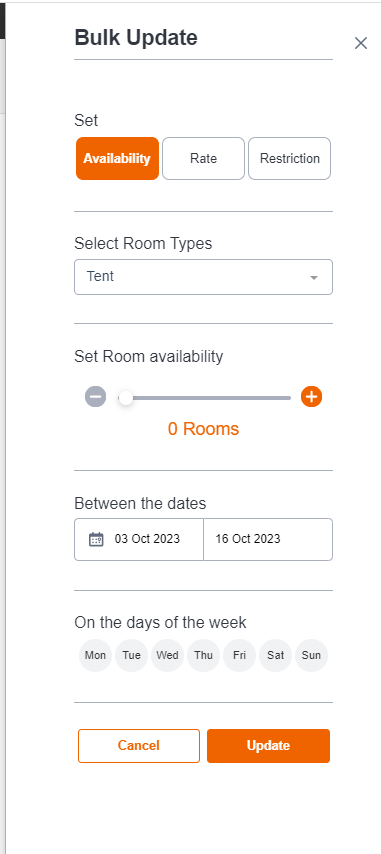
✅ Tip: The same Bulk Update process works for updating Rates — just select Rate instead of Availability.
⚠️ Important Note: If your property is connected to a Channel Manager, you cannot update rates or availability through Hostelworld Inbox. All changes must be made directly in your Channel Manager system.