How to Create and Manage Desktop Web Promotions on Hostelworld
Promotions play a crucial role in attracting customers and boosting bookings on online platforms. Hostelworld, offers a variety of promotional options to properties.
The Desktop Promotion specifically targets customers using computer browsers. In this article, we will guide you through the process of creating and managing desktop web promotions on Hostelworld.
Creating a Desktop Web Promotion:
To create a desktop web promotion, follow these simple steps:
1. Click on Rates & Availability - Promotions - "Desktop Web". This will initiate the promotion creation process.
2. Select "Desktop Web" Promotion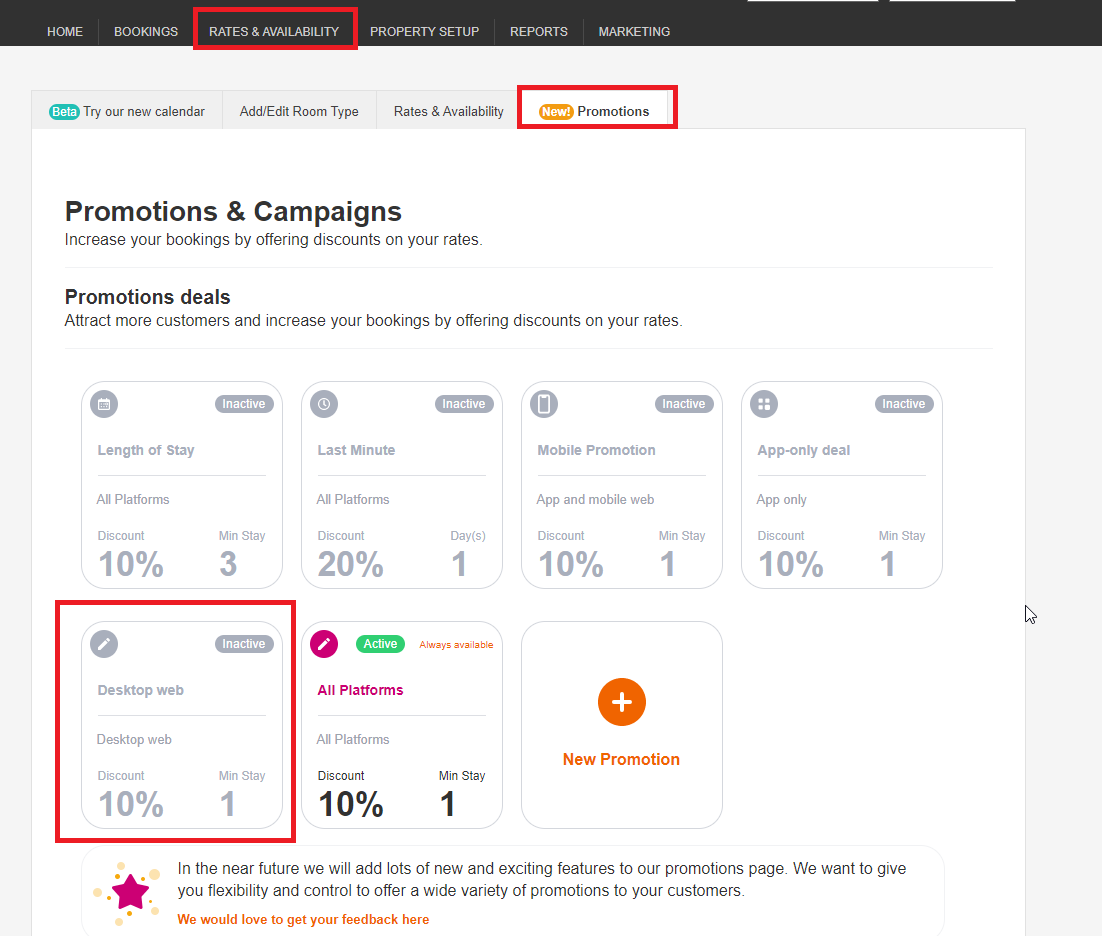
Customizing Desktop Web Promotions:
Hostelworld allows you to adjust certain default conditions for your Desktop Web Promotions. This gives you control over the discount and other parameters. Here are some features related to promotion customization: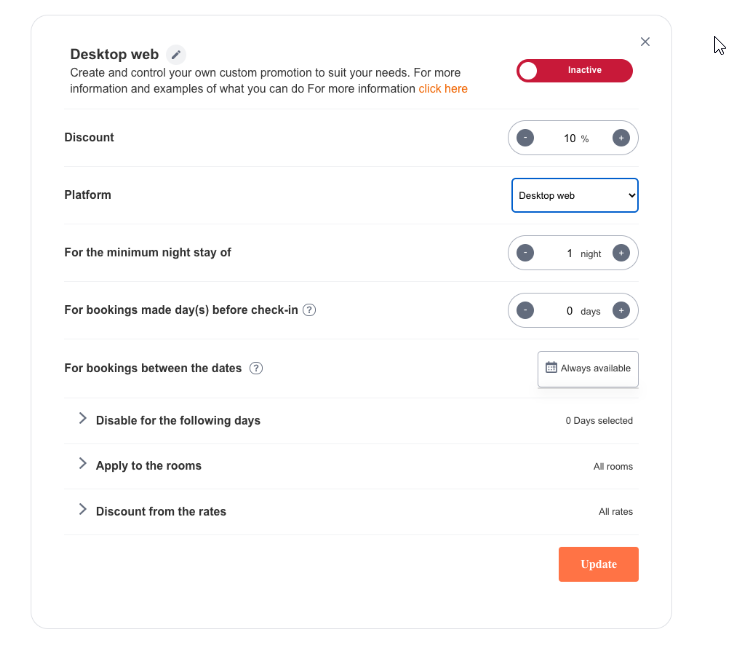 Apply the discount of
Apply the discount of
You can set any value for the discount between 0-100% by using the minus and plus icon. Once the discount has been applied, hit the Update button at the bottom.
Platform
If you are looking to update Desktop only, you can leave it at Desktop - you will also be able to change the promotion to apply to All Platforms, App Only, App and Mobile Web or Desktop Web 
For the minimum night stay of
The default setting for the LOS promotion is 1 night – this can be changed to any value between 1-30. Important! These values will override any room rate level settings that are set through the Rates and Availability Calendar
For bookings made day(s) before check-in
You can set specific release days for this promotion. The default is 0, which means the promotion will be displayed for all future dates including today. If this is changed to 1 or higher, the promotion will be visible for bookings arriving 1 (or more) days in the future. This option is important if you want to create an “early booker promotion”.
For bookings between the dates
The promotion will be available on the app/website within the date range that corresponds to the stay period for which the booking is made. By default, the promotion is always active, but you have the option to specify start and end dates if desired.
Disable Promotional Rates for the following days
This will allow you to select specific dates, or days of the week (or both) when this promotion will not apply. By default, no dates are selected.
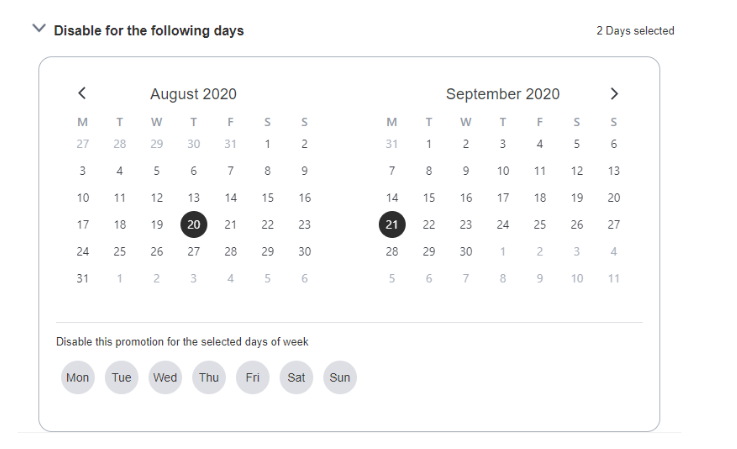
Apply to the rooms
With this input, you can apply the promotion to specific rooms of your choosing. The default setting is for all rooms to be automatically selected. The checkbox will indicate which rooms have been selected.
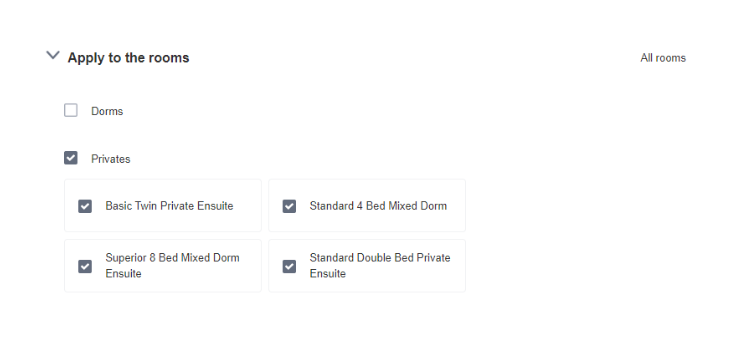
Discount from the rates
Here you can decide which rates the promotion will apply to. By default, all rates are selected. Please ensure that the rate chosen is live in the calendar, for the discount to appear online.
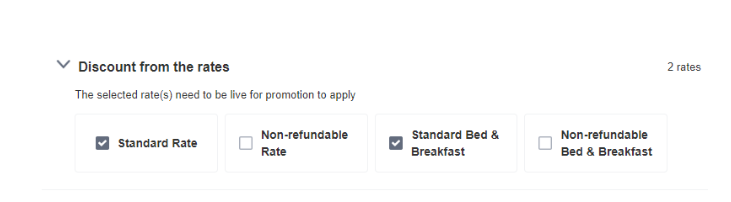
After you are finished setting up all parameters for your Desktop promotion - you will see that the promotion is available once the promotion card appears with an Active green label. This promotion will only be available for customers making a booking using a computer. 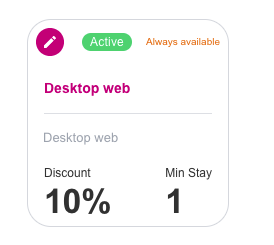
FAQ
Can Properties create multiple promotions?
Yes. with the exception of the "Length of Stay" and "Last Minute" types. These types have specific limitations and can only be created once.
Which promotions appear on All Platforms ?
The following promotion types appear on all platforms, including desktop web, mobile web, and mobile apps:
- All Platform promotion type
- Last Minute promotion type
- Length of Stay promotion type
What is the "Delete Button" for and how does it work? 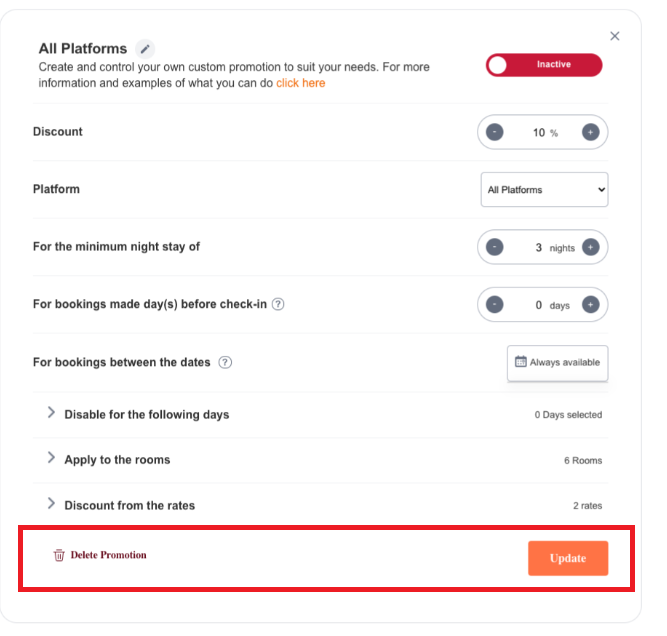
Hostelworld provides a delete button for all promotion types. You can use this button to remove any promotion from the promotion board. However, please note that if the deleted promotion was the last promotion type on the board, it will be automatically recreated but in an inactive state by default.
Desktop web promotions on Hostelworld provide an effective way to target customers booking through computer browsers. By following the steps outlined in this article, properties can easily create and manage desktop web promotions. Remember to utilize the customization options and platform menu to optimize your promotions and attract the right audience. With strategic promotions, you can enhance your property's visibility and drive bookings on Hostelworld.