How to set up a campaign
Setting up campaign deals
Log into Inbox and click on Rates&Availability - Promotions
The next/current running Campaign will be visible on the landing page.
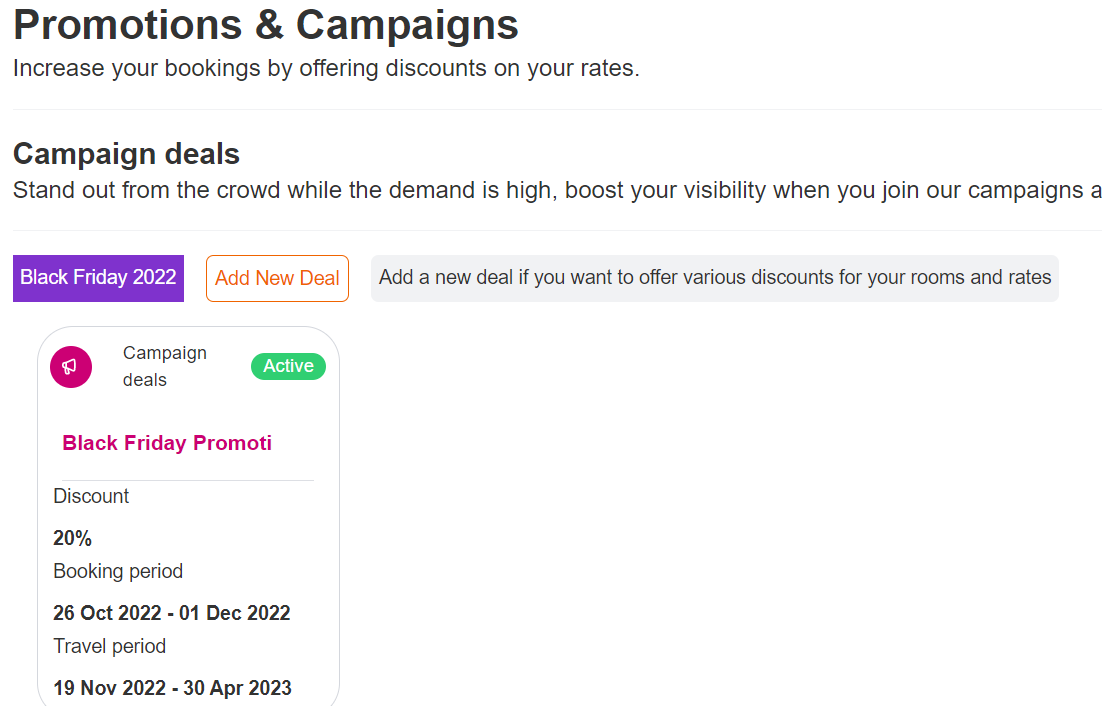
In order to join the Campaign, properties will need to signup for it and fill the information such as % discount, room type, rate plan, etc
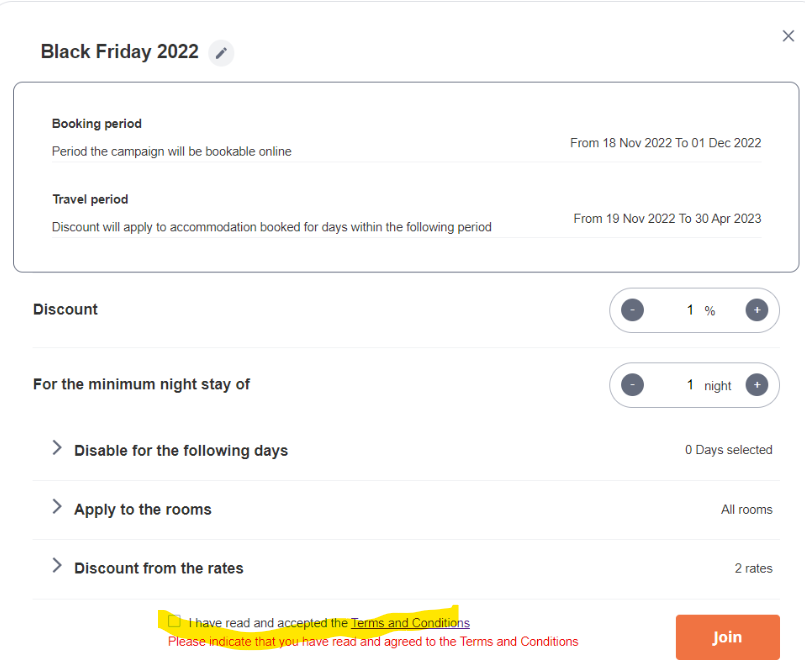
Once the property has joined the Campaign, they can create subsequent promotions(deals) inside the Campaign, with the preferred configuration.
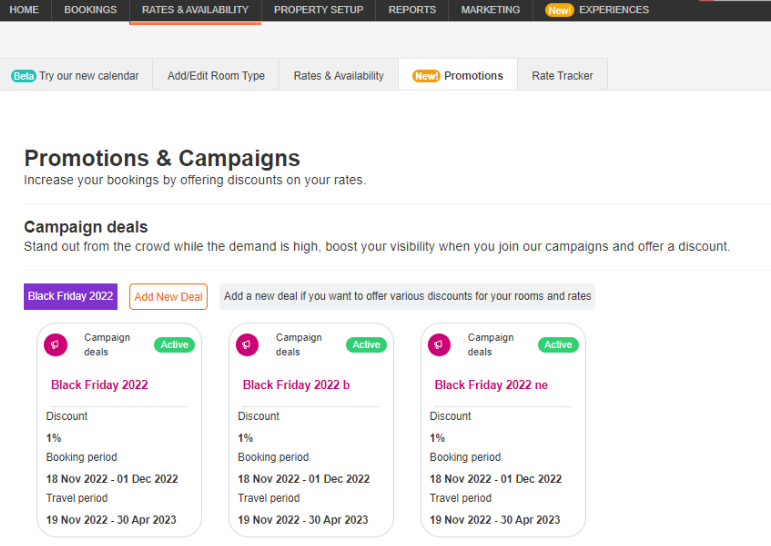
Properties are able to update the following parameters within a Campaign:
- Campaign Promotion's name - for internal purposes only, name will not be advertised online
- The promotional discount( any value between 1-99% for the Black Friday Campaign, however, this can be configured to impose a minimum default value for other Campaigns)
- The minimum stay
- The blackout dates - up to 6 blackout dates that will be excluded from the Campaign( the number can be configured for each Campaign).
- Rooms and rates the Campaign promotion will apply to - by default, all rooms and rate plans will be selected
You can watch a video of how to active a campaign here
How many Campaign Promotions can be created under one Campaign?
There is currently no limit on the number of Campaign Promotions that can added in the same Campaign.
Can a Campaign Promotion be deactivated or deleted?
Campaign Promotions can be deleted or deactivated, as long there is at least one active Campaign Promotion active inside the Campaign - does not necessarily have to be the one that was first created with the signup.
What will happen when the Campaign ends?
When the Campaign ends( after the Booking Period's end date), the Campaign Promotions will be removed automatically from Inbox.
