Stop Sell Restriction
The Stop Sell tool helps you manage your availability efficiently by blocking certain rate plans for specific dates — or entirely. You can apply it to a single date, an entire rate, or use the Bulk Update option in your calendar to make changes faster.
💡 What is Stop Sell?
Stop Sell is a restriction that allows you to stop selling specific rate plans for selected dates or for all future dates.
Example:
-
You may want to stop offering your Standard Rate for private rooms on a busy weekend, leaving only the Non-Refundable Rate available.
-
Or, you might choose to permanently stop selling the Standard Rate and offer only the Non-Refundable Rate for that room type.
This feature gives you more control over what guests can book and when.
⚙️ How to use Stop Sell in Hostelworld Inbox
Here is a short video to help you better understand how to use Hostelworld Stop Sell:

You can activate Stop Sell in your Hostelworld Inbox calendar in three ways:
🗓️ 1. Apply Stop Sell to a Single Date
-
Log in to your Hostelworld Inbox.
-
Go to Rates & Availability to open your calendar.

-
Click the small arrow next to the rate plan.
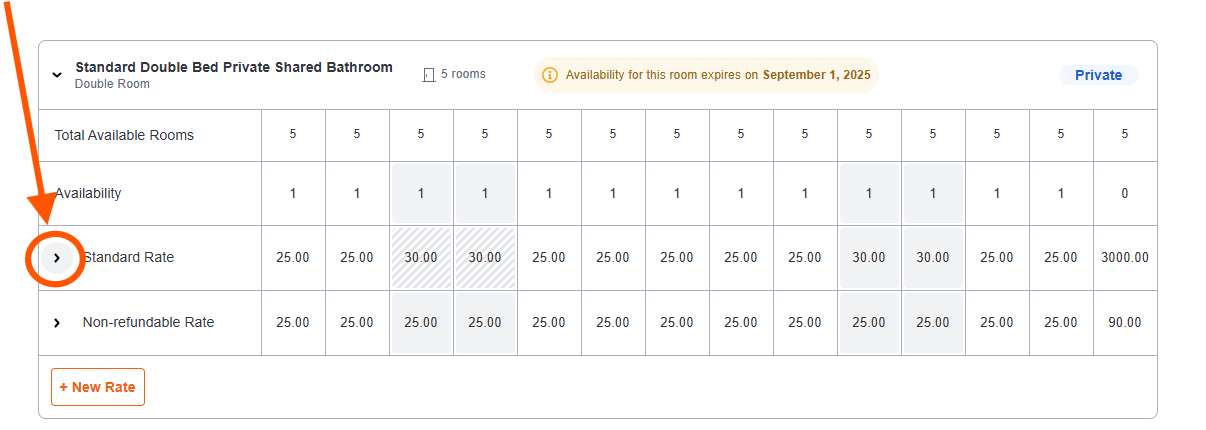
-
Under the rate, find the green Stop Sell button for the date(s) you want to block.
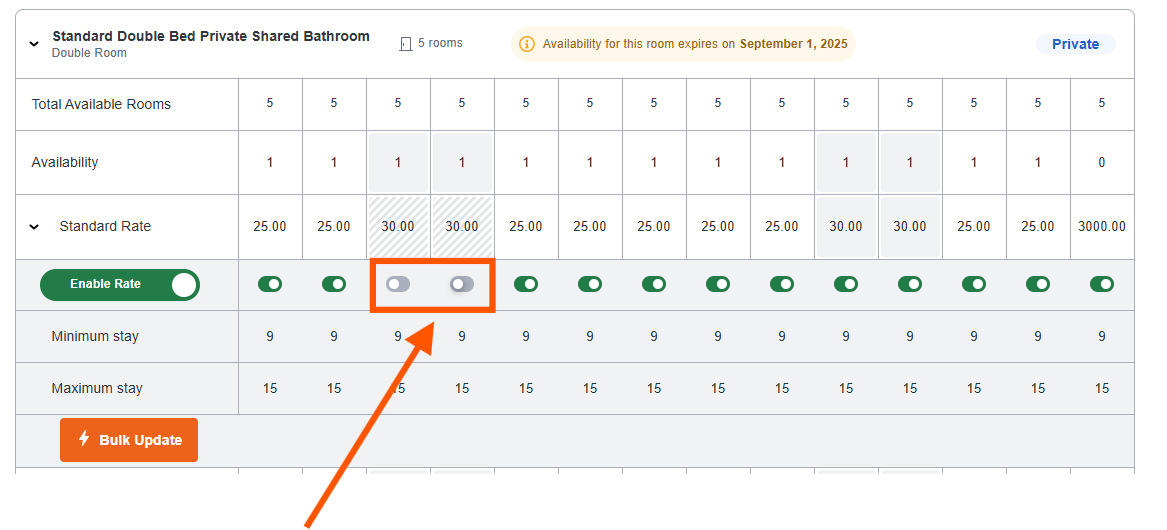
-
Click it — the button will turn grey, confirming that Stop Sell has been applied.
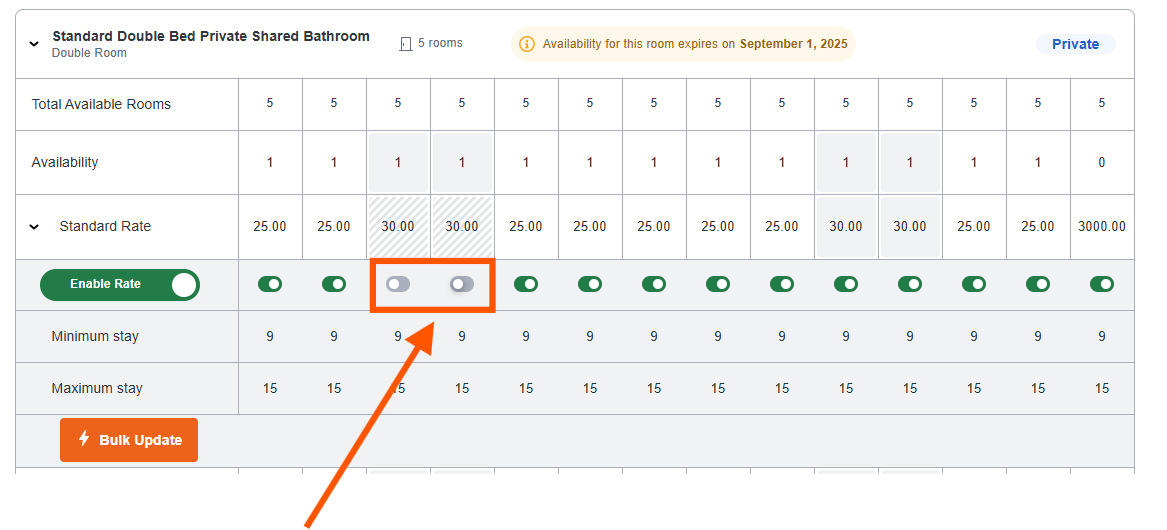
📅 2. Apply Stop Sell to an Entire Rate
-
In your calendar view, click the small arrow next to the rate.
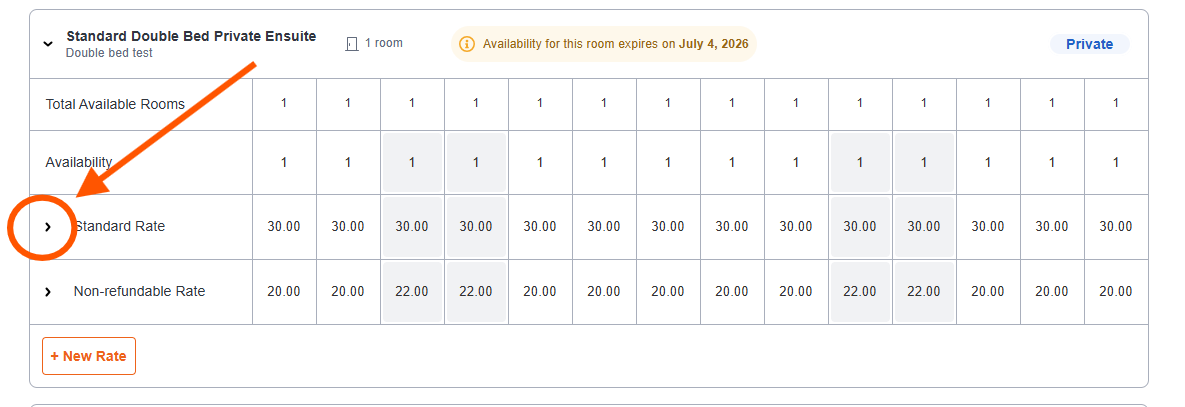
-
Click the Stop Sell button under the rate to apply it to all dates.
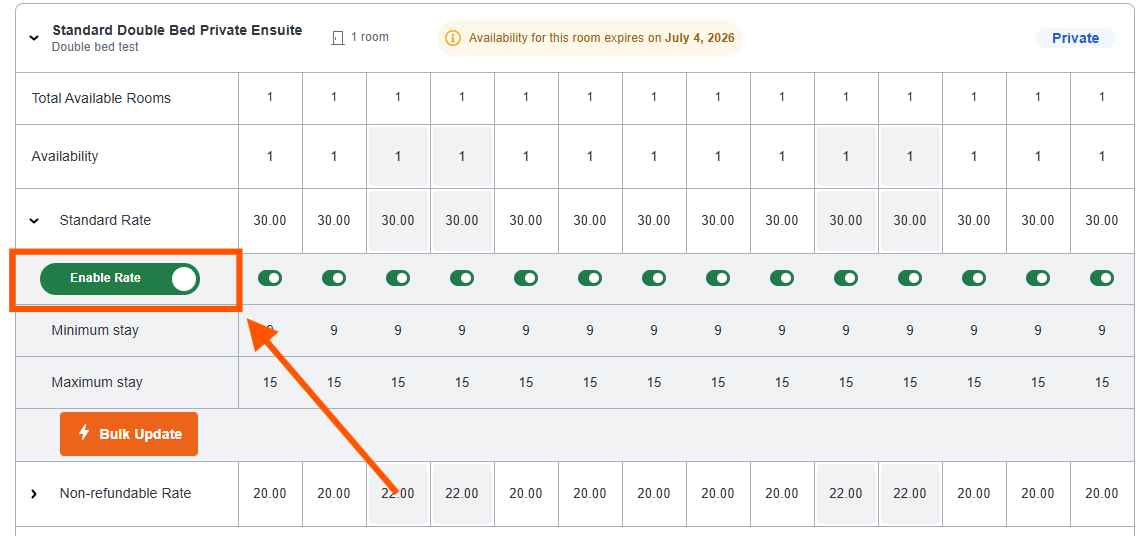
-
The button will turn red, confirming that the rate is fully closed for sale.

⚡ 3. Apply Stop Sell Using Bulk Update
-
In your calendar, click the Bulk Update button (top-right corner or next to the rate options).

-
Select Restriction → Stop Sell.

-
Choose the room and rate you want to update.
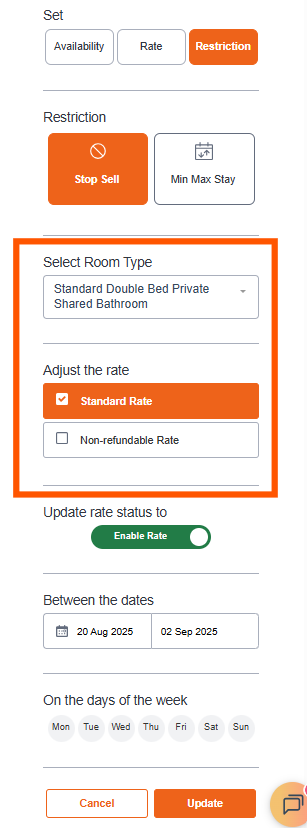
-
Decide whether to apply Stop Sell to all dates or only specific ones.
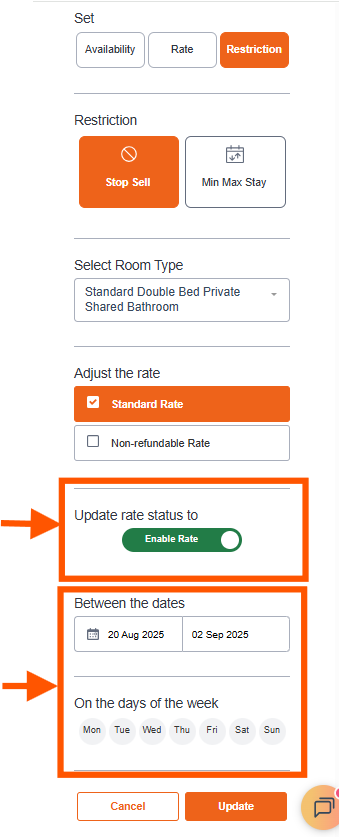
-
Click Update to save your changes
⚠️ Important note for Channel Manager users
If your property uses a Channel Manager that supports Stop Sell functionality, you must apply Stop Sell through your Channel Manager.
Any Stop Sell changes made directly in Hostelworld Inbox may be overwritten by your Channel Manager’s updates — even if the Inbox temporarily allows you to make the change.To keep your availability accurate and avoid conflicts between systems, always manage your Stop Sell restrictions directly through your Channel Manager.
✅ Tip for efficiency
-
Use Bulk Update if you want to apply Stop Sell across multiple dates or rooms — it’s the fastest way to manage larger updates.
-
Always double-check your calendar after applying changes to ensure availability is displayed correctly.
💬 Need help?
If you have any questions about using Stop Sell or managing your availability, your Hostelworld representative or the Support Team will be happy to help you.
Click Update to save your changes. -
