How to log in to Inbox and set up different user access permissions ?
In this article you will find complete instructions on how to access your Hostelworld Inbox and set up different types of user profiles.
Regardless of whether you manage your rates and availability directly in Inbox system, or using a channel manager or other integration, you have access to Hostelworld Inbox system.
Please log into Inbox using this link: https://inbox.hostelworld.com/
To log in you will need to use your unique Property ID, User Name & Password.
- 2-factor authentication is in place meaning you will then need to click on ‘Send Secure Link’.
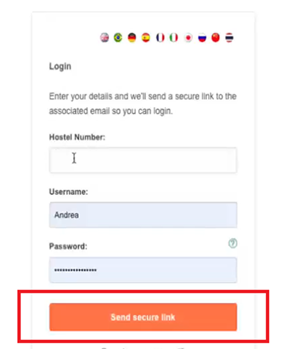
- Upon clicking "Send Secure Link," an email with a unique, time-sensitive link (<10 minutes will be sent to the registered email address associated with the username.
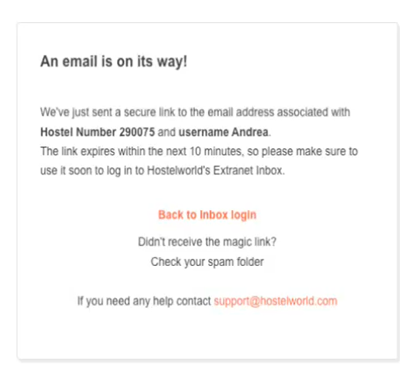
- This email will contain vital information, including:
- Details of the browser/computer used to request the login.
- Timestamp of the login request..
- A link allowing you to flag any unauthorized login attempts.
- A button to confirm your intent to proceed with the login.
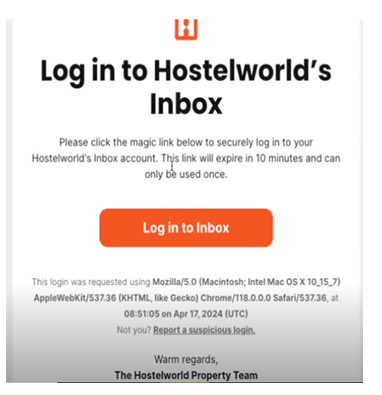
Once you are satisfied that the login request was legitimate, you simply need to click on "Log in to Inbox" in the email.
Clicking on the link will authenticate your identity and log you into your Hostelworld Inbox automatically.
If you don't receive the Secure Link email, please check your spam or junk folder as it may have been filtered incorrectly. You can also try resending the Secure Link by clicking on the "Resend" or "Send Again" option on the login page.
Property Number or Property ID, is a unique ID number that is assigned to your property's Hostelworld Inbox account at the time the account is created. This ID will never change, unless a new profile must be created (ownership change or relocation, for example).
User Name allows you to set up individual logins for your staff. When your Hostelworld Inbox account is created, you are given a User Name with manager permissions, which then allows you to set up individual logins for your staff. Having different User Names enables restricting certain information for multiple users that use the same Inbox account, in line with data protection requirements.
Password each User Name has it's own password that the user themselves set up, the password is temporary and valid for 90 days before it must be reset.
Setting up Inbox Users/User Names
When logged in as a manager, you have access to the User Set Up tab (Property Set Up--> User Set Up) where you can manage the log in details for your account.

To protect sensitive information in Hostelworld inbox we advise that personal log in details are created for the staff. You can do that by creating different usernames.
When creating personalized log in details, make sure to assign the right profile to each user.
Types of user profiles: Manager, Credit Card Viewed, Normal Profile each have different permissions :
| Manager | Credit Card Viewer | Normal Profile | |
| Customer Contact Information | ✔ | ✔ | ✔ |
| Room & Rate Management | ✔ | ✔ | ✔ |
| Bookings & Reporting | ✔ | ✔ | ✔ |
| Credit Card Information | ✔ | ✔ | ✖ |
| Accepting Contracts | ✔ | ✖ | ✖ |
| Setting up New Inbox Users | ✔ | ✖ | ✖ |
| Deleting Inbox Users | ✔ | ✖ | ✖ |
A few things to keep in mind :
- Manager profile has access to User Set up menu, so make sure that only 1 or 2 people in your property have full access, give the rest the Credit Card Viewer or Normal Profile depending on whether they need to see card details.
- Make sure that a unique e-mail address is associated with the User name, where possible.
- Make sure to keep track of the user names in your Hostelworld inbox and regularly deactivate unused profiles/keep track of new ones being created.
- Make sure to keep e-mail address, that is assigned to the user name updated - it can only be updated through in Inbox--> Property set up--> User set up
Unable to log in?
- Please check the 'Problems Login In' article or
- If you need further assistance please call us on +353 1 5245888 or support@hostelworld.com
